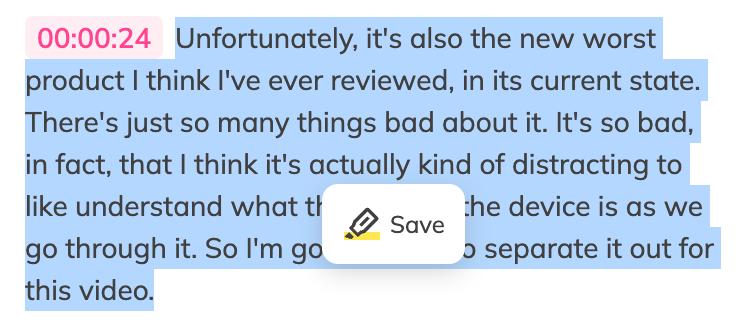How to Use Nex for Efficient Article Reading or Video Viewing
After installing the NEX browser extension and logging into your account, the NEX icon will appear on the right side of the webpage. Click the icon to automatically analyze the content of the current webpage.
Articles
The sidebar will display two modules: Summary and Outline. The Summary provides an overview of the article's core content, while the Outline organizes the article's structure.
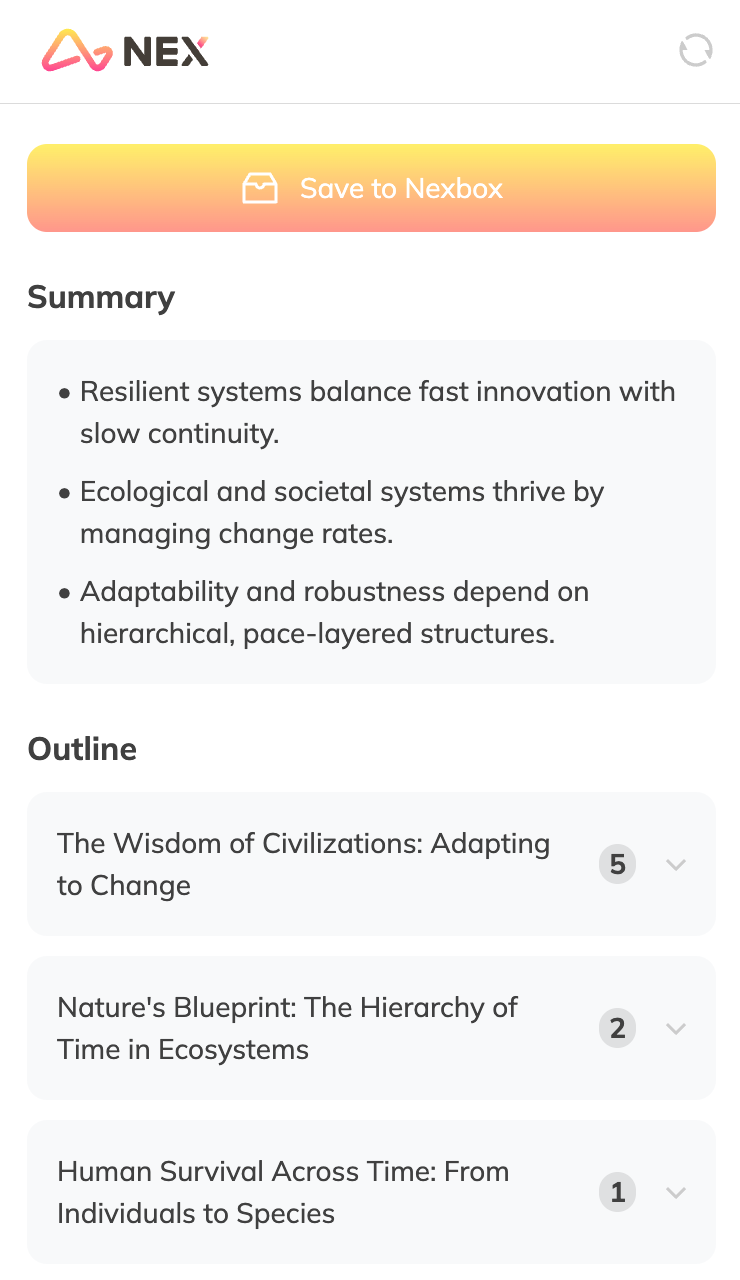
NEX also automatically highlights the best paragraphs in the article's main text. Click on these paragraphs to save them. You can also manually select and save text paragraphs.
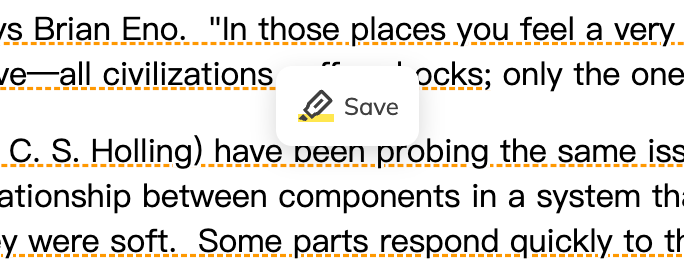
In the Outline module, the number of Highlighted paragraphs under each Point is displayed. Click on a Point or Highlight to automatically navigate to the corresponding location.
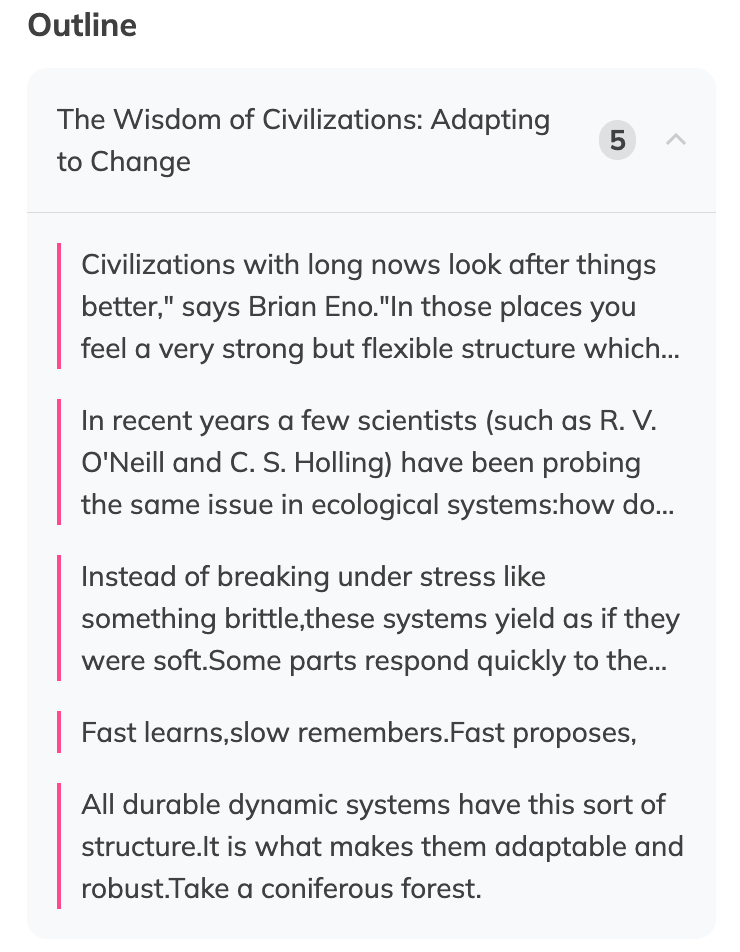
Videos
In addition to the Summary and Outline, the sidebar will also display a Transcript module for viewing the complete video text.
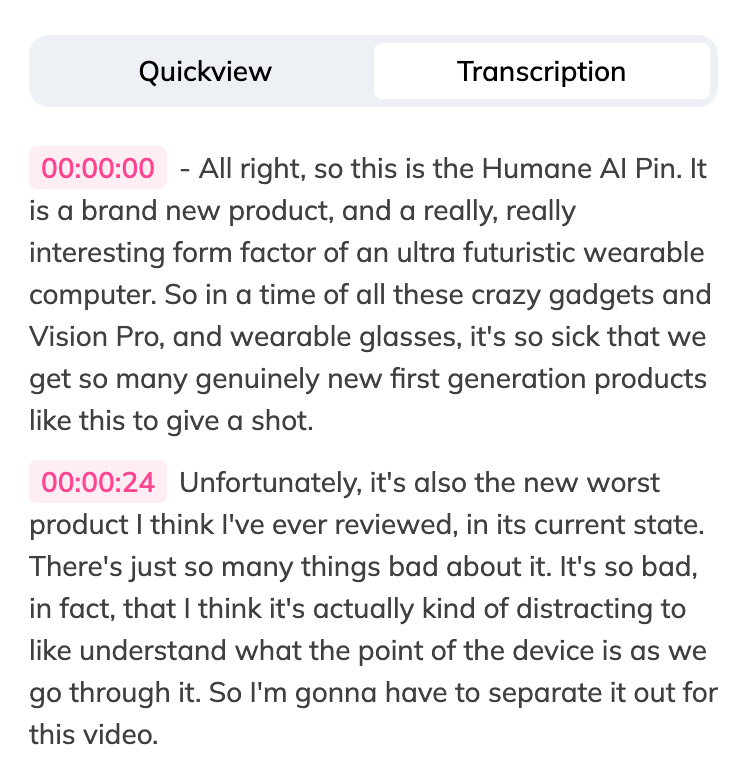
Unlike articles, the Outline module for videos does not display Highlighted content but instead provides further content summaries.
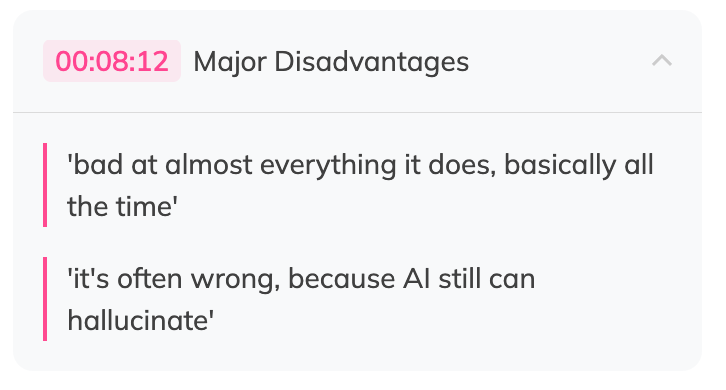
In the Transcript module, you can manually select and save text paragraphs.